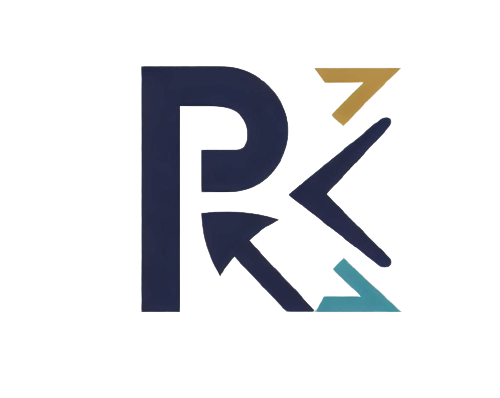HTTP (Hypertext Transfer Protocol) is the foundation of data communication on the internet. It enables the transfer of various resources, such as web pages, images, and files, between a client (usually a web browser) and a server. While HTTP is designed to be robust, sometimes errors can occur during the communication process. When the error originates from the server’s side, it results in a 5xx status code.
Understanding Server Error 5xx Codes
HTTP status codes in the 5xx range indicate server errors. These codes are returned by the web server when it is unable to fulfill a valid client request. Server errors are typically not caused by client-side actions but rather result from issues with the server’s configuration, processing, or availability.
HTTP 500 Internal Server Error
The HTTP 500 status code is a generic error message that indicates an unexpected condition on the server’s side, preventing it from fulfilling the request. It is one of the most commonly encountered server errors and can occur due to various reasons, including programming errors, misconfigurations, or server resource limitations.
The HTTP 500 Internal Server Error is a catch-all status code that does not provide specific information about the nature of the error. Consequently, when users encounter this error, they may be uncertain about the underlying issue. As a result, web developers must perform thorough troubleshooting to identify the root cause and implement appropriate solutions.
HTTP 502 Bad Gateway
The HTTP 502 status code indicates that the server, acting as a gateway or proxy, received an invalid response from the upstream server while attempting to fulfill the client’s request. In other words, the server acting as an intermediary encountered an issue when trying to communicate with another server.
The HTTP 502 Bad Gateway error typically occurs in scenarios involving reverse proxies or load balancers. When a client sends a request to the server, the server acts as a gateway and forwards the request to an upstream server. If the upstream server fails to respond, responds with an error, or is unavailable, the gateway server returns a 502 status code to the client.
HTTP 503 Service Unavailable
The HTTP 503 status code indicates that the server is currently unable to handle the request due to temporary overloading or maintenance. It is a transient error and typically occurs when the server is undergoing maintenance or experiencing high traffic.
The HTTP 503 Service Unavailable error is different from the 502 Bad Gateway error in that it indicates an issue with the server itself, rather than an upstream server. It is a way for the server to notify clients that it is currently unable to fulfill requests but expects to become available again after a period of time.
HTTP 504 Gateway Timeout
The HTTP 504 status code indicates that the server acting as a gateway or proxy did not receive a timely response from the upstream server it needed to access to complete the request. This error often occurs when the upstream server is slow to respond.
Similar to the 502 error, the HTTP 504 Gateway Timeout occurs when there is an issue with the communication between the gateway server and an upstream server. The gateway server waits for a response from the upstream server, but if it takes too long, the gateway server returns a 504 status code to the client.
Troubleshooting Internal Server Error (HTTP 500)
When encountering an HTTP 500 Internal Server Error, developers should start by inspecting the server’s error logs. The logs usually contain details about the specific error that occurred, such as the line of code causing the issue or the type of error encountered. By analyzing the error logs, developers can quickly identify the root cause of the Internal Server Error. Once the issue is identified, developers can implement the necessary fixes to resolve the error.
Server resources play a crucial role in handling incoming requests and executing server-side code. If the server is running low on resources, it may struggle to process requests, resulting in Internal Server Errors. Monitoring the server’s resource usage regularly is vital to ensure that it has enough capacity to handle incoming traffic and process requests without errors. Additionally, upgrading the server’s hardware or optimizing resource-intensive code can help prevent resource-related Internal Server Errors.
Addressing Bad Gateway (HTTP 502) and Gateway Timeout (HTTP 504)
When a server acts as a gateway or proxy, it forwards client requests to an upstream server to fulfill the requests on its behalf. If the gateway server cannot establish a connection to the upstream server or the upstream server fails to respond, it returns a Bad Gateway or Gateway Timeout error to the client. To address these errors, web developers should verify the health and availability of the upstream server. Checking the upstream server’s logs and performing network diagnostics can help identify any connectivity issues or bottlenecks that may be causing the errors. If the upstream server is experiencing issues, developers should take appropriate actions to resolve the problems. This may involve contacting the upstream server’s administrators or performing maintenance on the server.
Load balancers distribute incoming client requests across multiple servers to ensure optimal resource utilization and high availability. However, misconfigurations in the load balancer settings, such as incorrect health check configurations or server timeouts, can result in Bad Gateway and Gateway Timeout errors. Web developers should carefully review the load balancer’s configuration to ensure that it is correctly set up and functioning as expected. Verifying the health checks and adjusting server timeouts can help mitigate Bad Gateway and Gateway Timeout errors caused by load balancer misconfigurations.
Mitigating Service Unavailable (HTTP 503)
During scheduled maintenance or server updates, it is common for servers to be temporarily unavailable to handle client requests. In such cases, it is essential to provide users with clear communication about the maintenance activity and the expected duration of unavailability. Custom maintenance pages can be created and deployed on the server to display a friendly message to users. This message should inform users that the server is currently undergoing maintenance and that the service will be restored shortly.
Service Unavailable errors often occur during periods of high traffic when the server’s capacity is exceeded. To prevent these errors, web developers can implement a scalable infrastructure that can handle increased traffic. Using load balancers, content delivery networks (CDNs), and auto-scaling solutions can help distribute incoming traffic across multiple servers. These technologies automatically allocate server resources based on demand, ensuring that the server can accommodate high traffic without experiencing downtime.
Best Practices for Handling Server Errors
Providing custom error pages for common server errors enhances the user experience. These pages should include helpful messages and potential solutions or alternative actions for users.
Default error pages provided by web servers are often generic and do not provide much information about the error. Creating custom error pages allows web developers to provide more specific and helpful information to users when errors occur. Custom error pages should be designed to match the overall look and feel of the website and should provide clear and concise information about the error. Additionally, the pages can include links to relevant sections of the website or alternative pages for users to navigate to.
Avoid displaying technical error messages to users. Instead, present error messages in plain language, explaining the issue and guiding users on what to do next. Error messages should be written in a user-friendly language that is easy for users to understand. Technical jargon and cryptic error codes can confuse users and leave them unsure about how to proceed. Meaningful error messages should clearly communicate the nature of the error and any necessary actions that users can take to resolve the issue. For example, instead of displaying a generic “Error 500,” a more helpful message could be “Oops! Something went wrong. Please try again later or contact our support team for assistance.”
Implement real-time server monitoring to proactively identify and resolve server issues. Continuous monitoring helps detect errors as they occur and minimizes downtime. Real-time server monitoring tools allow web developers to keep a close eye on the server’s health and performance. These tools can track various server metrics, such as CPU usage, memory usage, network traffic, and response times.
By monitoring the server in real-time, web developers can quickly detect any abnormal behavior or performance degradation. This allows them to respond promptly to emerging issues and take appropriate actions before the errors affect the end-users.
Set up automated alerts that notify administrators when server errors are detected. Alerts enable rapid response and timely resolution of issues. Automated alerts can be configured to send notifications to administrators or relevant stakeholders when specific server errors occur. These alerts can be delivered via email, SMS, or other communication channels. Timely alerts help ensure that server errors are addressed promptly. Administrators can use the alerts to initiate investigations, troubleshoot the issues, and implement necessary fixes to prevent prolonged downtime.