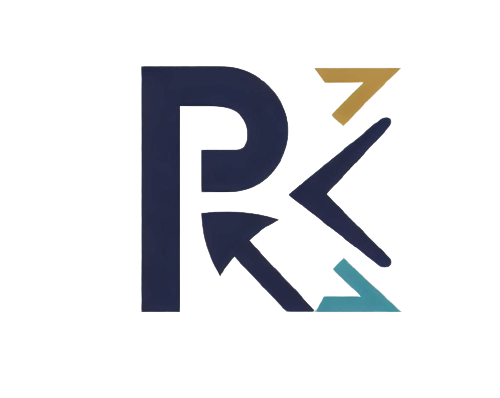In the realm of web development and site management, one commonly encountered issue is the 400 Bad Request Error. Whether you’re a seasoned developer, a webmaster, or an SEO enthusiast, you’ve likely stumbled across this HTTP status code. Its impact extends beyond mere technical nuances, potentially impairing user experience and website performance. To address this issue, let’s take an in-depth look at the 400 Bad Request Error, what causes it, and how to troubleshoot and prevent it.

Deep Dive into 400 Bad Request Error
HTTP, or HyperText Transfer Protocol, is the foundation of any data exchange on the web. HTTP status codes, returned by a server in response to a client’s request, are three-digit numbers. The first digit of this number defines the class of response, while the last two digits do not have any classification role. They are only there to differentiate between different types of responses.
In this system, a response that starts with ‘4’ represents a client error. The server indicates that it understood the request, but it cannot or will not fulfil it. Within this group, the 400 Bad Request Error is the generic error message. This error is triggered when the server cannot or will not process the request due to something that is perceived to be a client error (e.g., malformed request syntax, invalid request message framing, or deceptive request routing).
While ‘400 Bad Request Error’ is a general message, there are other more specific types under the umbrella of the 4xx HTTP status codes. These include:
401 Unauthorized: This status code indicates that the request requires user authentication. If the request already included the credentials, then the credentials provided aren’t valid.
403 Forbidden: The server understood the request, but refuses to authorize it. Unlike a 401 error, authenticating won’t make a difference in the server’s response.
404 Not Found: This status code means the server can’t find the requested resource. In a web browser, this usually means the URL is not recognized.
Each of these codes hints at a different kind of problem that needs to be addressed. They provide a starting point for a web developer or site manager to begin troubleshooting the issue.
How to Diagnose a 400 Bad Request Error
Ensure the URL is structured correctly. Pay special attention to special characters and encoding. Also, check if the domain name in the URL exists and is resolving correctly.
Try to clear your browser’s cache and cookies related to the website you’re trying to access. This will ensure that your browser attempts to fetch a fresh copy of the page from the server.
Use a tool like ‘nslookup’ to verify that the domain in the URL is resolving to the correct IP address.
Using tools like Postman or cURL, you can delve into the HTTP headers being sent with your request to ensure they’re properly structured. Look out for oversized headers or incorrect values.
If you have access to the server, check the logs to see if they offer any hints as to what might be causing the issue. This can be particularly helpful in cases where server-side scripts are causing the problem.
Most modern web browsers come with built-in developer tools that can provide valuable information when troubleshooting a 400 error. The ‘Network’ tab can show you details about HTTP requests and responses, while the ‘Console’ can show potential JavaScript errors.
Fixing the 400 Bad Request Error
Once you’ve diagnosed the issue, the next step is fixing it. Here’s how you can address each potential cause:
Incorrect URL: If the 400 Bad Request Error has been caused due to syntactically incorrect or malformed URL, the solution is straightforward: correct the URL. Ensure that the URL is structured properly and doesn’t contain any illegal characters or sequences. Remember that URLs must follow a certain syntax and cannot include spaces, for instance.
Cache or Cookie-related Issues: If the 400 error is due to cache or cookie-related issues, clearing your browser cache and cookies will typically resolve the problem. Go to your browser settings, find the option for clearing browsing data, and ensure you clear both cached files and cookies. This action forces your browser to download fresh copies of everything you access, eliminating any potential mismatch between cached and actual data.
DNS-related Problems: For DNS-related problems that might be causing the 400 error, you might need to change your DNS server or clear your DNS cache. This procedure varies depending on the operating system you’re using. In Windows, for example, you can clear the DNS cache using the command prompt and typing ‘ipconfig /flushdns’. If the problem persists, you may want to consider changing your DNS servers to a more reliable one, like Google DNS or OpenDNS.
Server-Side Issues: If the 400 error is due to server-side issues, you might need to dive deeper. Checking server logs can give you clues about what might be going wrong. If there are issues with a server-side script, you may need to debug the script and correct any errors or inefficiencies. If the server is configured to refuse certain types of data, you may need to modify these configurations. If the server rejects requests due to large headers, you might need to adjust the server settings to increase the limit on header size.
Each situation is different, so it’s crucial to understand the exact cause of the 400 Bad Request Error in your specific case before attempting to fix it. Some fixes can be done relatively easily by any user, while others might require more technical knowledge or even help from a professional.
Preventive Measures
To evade future encounters with 400 errors, adhere to a few best practices. Regularly validate your website’s code to ensure it follows the correct syntax and structure. Also, manage cookies and cache effectively, and consider implementing error monitoring software for real-time updates on website errors. Regular website maintenance, monitoring, and updates can go a long way in keeping 400 errors at bay.
Experiences with 400 errors can vary widely depending on the specifics of your website or application. We’d love to hear about your experiences dealing with 400 Bad Request Errors, the challenges you faced, and the solutions that worked for you. Also, if you have any questions related to 400 errors, feel free to ask them in the comment section below. Let’s demystify these HTTP status codes together!