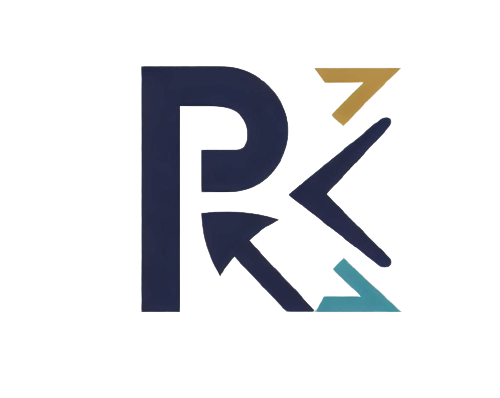Understanding Server Errors
Server errors are a class of HTTP status codes indicating that a server encountered an error or is incapable of performing a request. These errors are critical for website administrators and developers to address because they can significantly impact the user experience and the overall functionality of a website. Here’s a closer look at what server errors are, how they manifest, and why they occur.
Server errors are HTTP status codes that fall within the 5xx range, signaling that the server has failed to fulfill a valid request from the client. These errors are rather problems on the server’s side. The most common server errors include:
- 500 Internal Server Error: A general error message indicating that the server encountered an unexpected condition.
- 501 Not Implemented: The server lacks the necessary functionality to execute the requested action.
- 502 Bad Gateway: Acting as a gateway or proxy, the server received an invalid response from an upstream server.
- 503 Service Unavailable: The server is currently unable to handle the request, often due to being overloaded or down for maintenance.
- 504 Gateway Timeout: The server, acting as a gateway or proxy, did not receive a timely response from an upstream server.
Why Do Server Errors Occur?
Server errors can occur for a variety of reasons, ranging from simple configuration issues to more complex system failures. Servers can become overloaded due to high traffic, leading to a 503 Service Unavailable error. Errors in server-side scripts or applications can lead to a 500 Internal Server Error. Misconfigured servers, databases, or applications can cause various server errors. Problems with network connectivity between servers can result in 502 Bad Gateway or 504 Gateway Timeout errors. Physical server components like hard drives, memory, or CPUs can fail, causing server errors.
Server errors can have significant consequences for both user experience and website performance. When users encounter these errors, they may become frustrated and leave the site, leading to increased bounce rates and potentially lost revenue. For e-commerce websites, server errors during the checkout process can result in abandoned carts and lost sales. Persistent server errors can harm your site’s SEO, as search engines may downgrade the site’s ranking if they frequently encounter issues accessing it.
The Importance of Quick Resolution
The user experience (UX) is at the core of any successful website. Server errors can severely disrupt this experience, causing frustration and driving users away. When visitors encounter server errors, especially repeatedly, they are likely to abandon your site and seek alternatives.
Promptly fixing server errors minimizes the time users spend dealing with issues, thereby reducing frustration and improving satisfaction.
Regularly encountering server errors can erode user trust in your website. Swift resolutions demonstrate reliability and professionalism, helping to build and maintain trust.
Users are more likely to return to a site that consistently provides a seamless experience. Quick error resolution helps in retaining users and encouraging repeat visits.
SEO Benefits
Search engine bots regularly crawl your site to index its content. If these bots encounter server errors frequently, they might not index your pages correctly, leading to lower rankings. 
Search engines consider user engagement metrics like bounce rates and session durations. Persistent server errors increase bounce rates and decrease session durations, signaling poor user experience to search engines.
Major search engines, including Google, may penalize sites with frequent downtime or server errors by lowering their rankings. Quick resolutions prevent such penalties and help maintain your site’s visibility.
For e-commerce websites, server errors can directly impact revenue. Errors during critical processes, such as browsing products or completing transactions, can lead to lost sales.
Ensuring that the checkout process is free of errors prevents cart abandonment and loss of sales.
A seamless experience from landing on the site to completing a purchase encourages users to follow through with transactions, increasing conversion rates.
A reliable website that quickly addresses issues helps in building customer loyalty, as users are more likely to shop again from a site that provides a consistent experience.
A business’s reputation is significantly impacted by its online presence. Server errors that go unresolved for long periods can damage your brand’s reputation.
A well-maintained website reflects a professional and reliable business. Quick resolutions to server errors demonstrate that you value your users’ experience and are committed to providing high-quality service.
Users are more likely to trust and recommend a business that consistently offers a trouble-free online experience. Quick error resolution helps in maintaining customer confidence and positive word-of-mouth.
In a competitive market, offering a seamless online experience can be a significant differentiator. Quickly resolving server errors ensures that you stay ahead of competitors who might be slower in addressing such issues.
Step-by-Step Troubleshooting Guide
- Identify the Error
The first step in resolving server errors is to identify the specific error code. This can often be done through your website’s logging system or by reproducing the error and checking the response code in the browser’s developer tools.
- Check Server Logs
Server logs are invaluable for diagnosing server errors. They provide detailed information about what caused the error and can point you in the right direction. Access your server logs and look for entries that correspond to the time the error occurred.
- Verify Server Configuration
Misconfigured server settings are a common cause of errors. Check your server configuration files (e.g., `.htaccess` for Apache, `nginx.conf` for Nginx) for syntax errors or incorrect settings. Ensure that your server is set up to handle the expected load and that all necessary modules are enabled.
- Inspect Resource Usage
High resource usage can lead to server errors, especially the 503 Service Unavailable error. Use monitoring tools to check your server’s CPU, memory, and disk usage. If any of these resources are maxed out, you may need to optimize your code, upgrade your server, or implement load balancing.
- Review Recent Changes
If server errors started occurring after recent changes to your website or server, those changes might be the cause. Roll back recent updates to see if the errors persist. Common problematic changes include updates to CMS plugins, server software, or configuration files.
- Test Network Connectivity
Network issues between your server and other upstream servers can result in 502 and 504 errors. Use network diagnostic tools like `ping` and `traceroute` to test connectivity and identify any potential network issues.
- Check for External Dependencies
Web applications often rely on external services and APIs. If these services are down or experiencing issues, it can cause server errors. Check the status of any third-party services your application depends on and consider implementing fallback mechanisms.
- Debug Application Code
Bugs in your application code can lead to server errors, especially the 500 Internal Server Error. Use debugging tools and techniques to identify and fix any issues in your code. Pay particular attention to database queries, file handling, and API calls.
- Update Software
Outdated server software can cause compatibility issues and security vulnerabilities, leading to server errors. Ensure that your web server, database server, CMS, and other software components are up-to-date. Apply any available patches and updates.
- Seek Expert Assistance
If you’ve exhausted all other troubleshooting steps and the error persists, it may be time to seek help from a server administrator or a professional web developer. They can provide a deeper level of expertise and may be able to identify and resolve issues that you’ve missed.
Best Practices for Preventing Server Errors
Develop code following best practices and coding standards. Use error handling techniques to anticipate and manage exceptions gracefully.
Conduct thorough testing at every stage of development, including unit testing, integration testing, and performance testing.
Ensure adequate server resources (CPU, memory, disk space) to handle expected traffic loads. Monitor resource usage and scale up as needed.
Regularly review and update server configurations, including web server settings, database settings, and caching mechanisms. Ensure configurations are optimized for performance and security.
Use monitoring tools to track server performance metrics, such as CPU usage, memory utilization, and response times. Set up alerts for abnormal behavior or thresholds to address potential issues promptly.
Regularly analyze server logs for errors, warnings, and unusual patterns. Log analysis provides insights into recurring issues and helps in diagnosing root causes.
Install firewalls and regularly update security patches to protect against potential threats and vulnerabilities.
Implement regular data backups to ensure data integrity and availability in case of server failures or cyber-attacks. Simulate expected and peak traffic loads to identify performance bottlenecks and optimize server configurations. Develop a scalability plan to handle increased traffic, such as cloud hosting options or content delivery networks (CDNs).